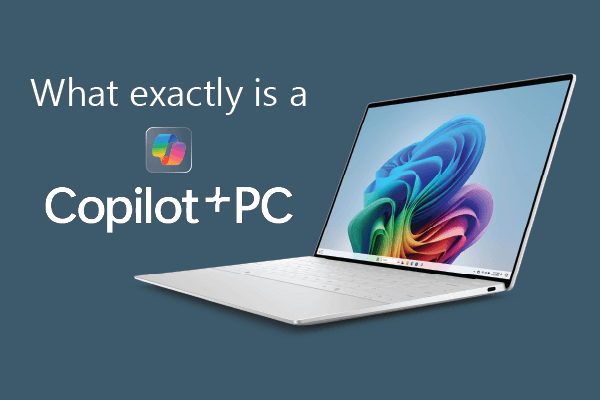Printer Won't Connect to Wi-Fi: Complete Troubleshooting Guide
G'day! After helping customers troubleshoot wireless printers for 2 decades, we can tell you that printer Wi-Fi issues are frustrating but usually fixable. Whether your printer suddenly stopped connecting, won't show up on your network, or keeps dropping the connection, this guide will walk you through proven solutions to get you printing wirelessly again.
Quick Fixes to Try First (5 Minutes)
Before jumping into detailed troubleshooting, these simple steps resolve about 60% of wireless printer connection issues:
- Restart everything: Turn off your printer, computer, and Wi-Fi router. Wait 30 seconds, then turn them back on in this order: router first, then printer, then computer.